Add your SuperSaaS schedule to your business and social media channels
Several websites and social media channels offer the possibility to link to your SuperSaaS schedule directly from your business and social media page. When your visitors click the link, they are redirected to your online calendar. Think of it as a “call-to-action” link or button. This tutorial will explain how to integrate this on different online listings and social media channels.
- Add your link to Google My Business
- Add your link to your LinkedIn Featured
- Add a “Book now” button to your Facebook Business Page and Instagram account
- Add a link to your Instagram bio
- Add a link to your TikTok
- Allow Google and Bing to list your page in search results
Please note that the method to add a “Book now” button to Facebook and Instagram is no longer supported for all Facebook/Instagram Business users, which means you might be unable to add the button successfully. Unfortunately we are unable to determine who can or cannot complete the process on our end, so we do recommend that you try it for yourself.
Add a link to your Instagram bio
If you are unable to add the “Book now button” or you prefer to add a clickable link to your Instagram bio, simply go to the “Edit Profile” section on your account page. Enter the URL of your SuperSaaS schedule in the ‘Website’ section and click ‘Submit’.
You may notice that Instagram only lets you add one link in the ‘Website’ section. If you want to share multiple links, there are several tools that will let you put together all these link destinations and share them via a single URL. Linktree is one of the most popular tools and will let you create a custom landing page that houses all the links you want to share. You can then just add the URL of this page to your Instagram bio, as seen in the image below.
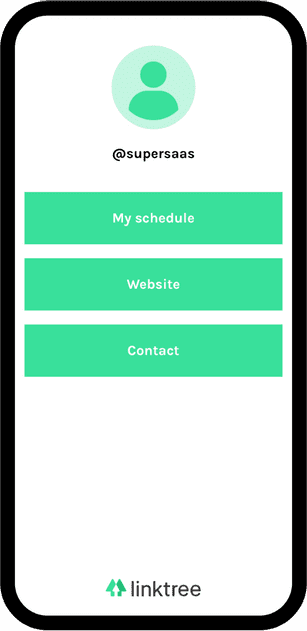
Add a link to your TikTok bio
It is possible to add a link to your website in your TikTok account, but it depends on the type of account you have. If you have a standard user account, you cannot add a clickable link to your TikTok bio. You can, however, add the link to your SuperSaaS schedule in your bio text and instruct your followers to copy the text into their browser.
To add a clickable link to TikTok, you need a business or creator account. It is possible to change your account type in the TikTok app. Go to Settings and Privacy > Account > Switch to Business Account/Switch to Creator Account. Navigate back to your profile, so you can add the clickable link. Simply click ‘Edit profile’ and insert the link under the ‘Website’ section.
Allow listing in search results
By default, SuperSaaS does not allow search engine crawlers to index your schedule pages, because not everyone realizes that any information visible on there could surface in search results. If you make sure that personal information about appointments is only visible when logged in, which is the default, then allowing Google to index your page may attract some more visitors to your business.
On the Configure > Access tab you can switch off this setting:
Once switched off, search engines can crawl the page if they find it through a link on your site.