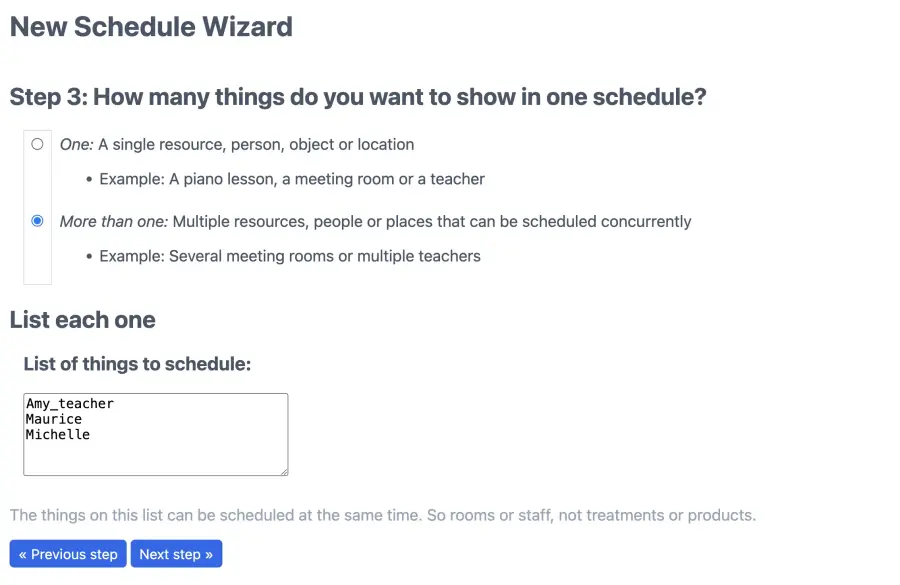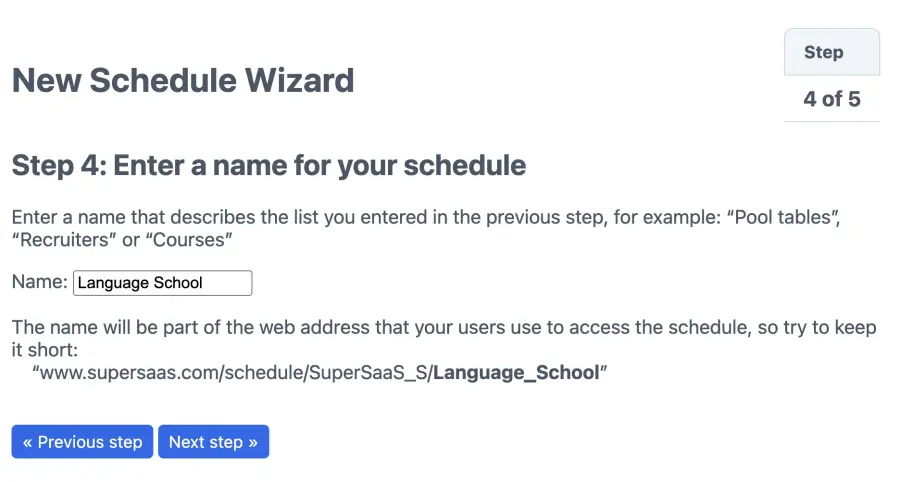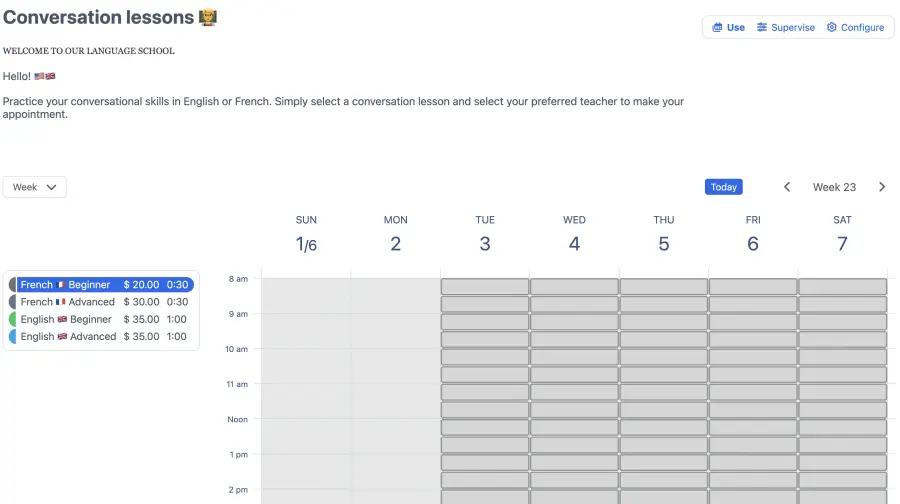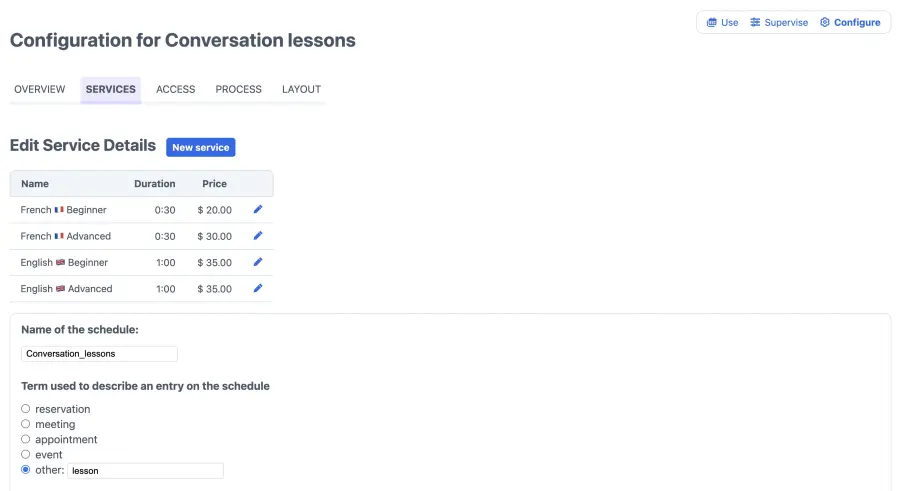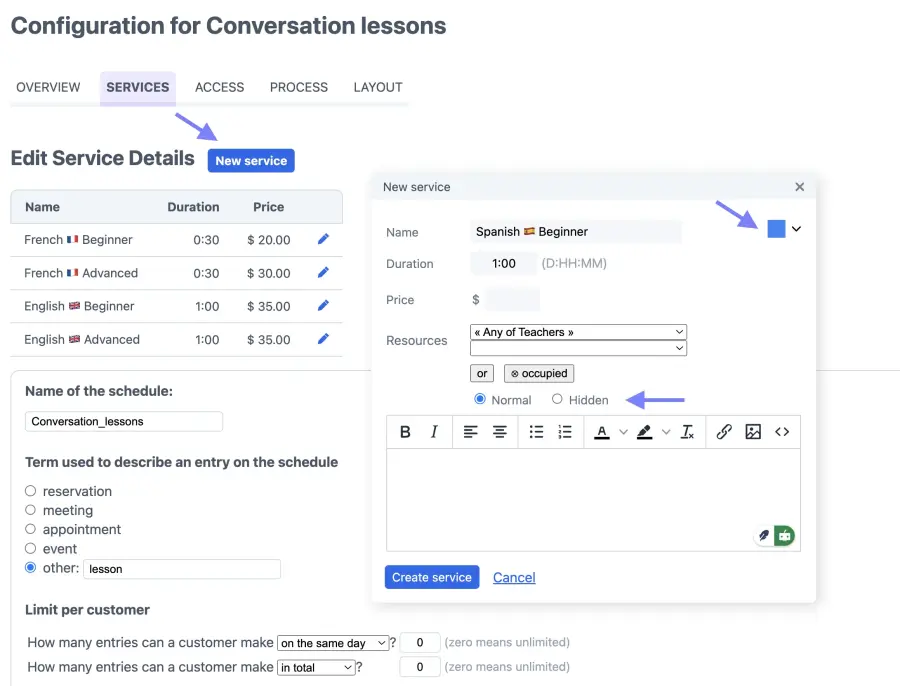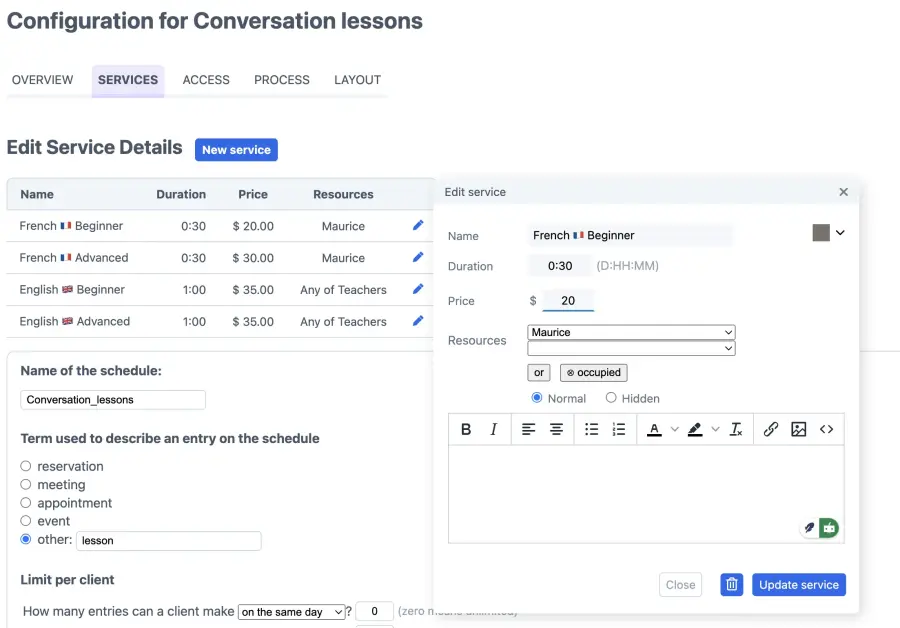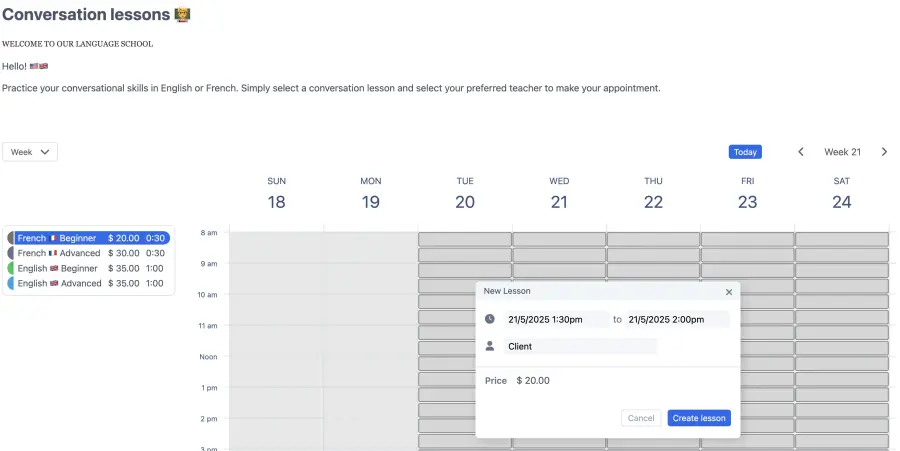In this tutorial we set up an appointment schedule for language lessons. A lesson requires the availability of a teacher, and the teacher’s availability is determined by another schedule. This is an example of a “service schedule” connected to a “resource schedule”.
If you require group events like classes, the capacity schedule tutorial would be a better option. When you are planning to schedule only one person’s time, you can still use the service schedule as a standalone, or you could have a look at the resource schedule tutorial.
If you want each teacher to have their own personal schedule, combined into one schedule, see the advanced service schedule tutorial.
Note that there are a few differences between a resource schedule and a service schedule. While the resource schedule allows repeating appointments and arbitrary appointment durations, the service schedule enables services to take into account the availability of multiple calendars. Some of our customers prefer the appearance of one over the other.
It should be straightforward to use this tutorial for another service, for example, a repair service that requires the availability of a mechanic and a work bench. Or to book a treatment with a therapist that requires both a treatment room and a therapist to be available.
Booking a service
If you offer a number of services, you can create a list for your customers to choose from. Use the steps that follow to learn how to create an appointment schedule for several types of language lessons requiring the availability of different teachers (as resources).
This tutorial demonstrates the following customizations:
- Using the schedule to offer a number of services
- Connecting the service schedule to a resource schedule
- Collecting payments with each service booked
You can view the result on the language school demo page. It’s possible to modify that page to make it appear as part of your site, but you can also integrate a SuperSaaS schedule as a so-called “widget”. A widget can appear as a small frame on your site, or as a small button, like this:
Setting up the schedule in 5 easy steps
The easiest way to set up an appointment schedule is by using a build-and-test cycle: After the initial configuration you try it out, make changes, and repeat, until it works the way you want.